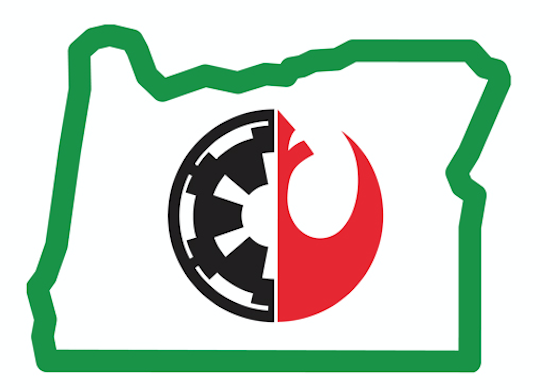How Can We Help?
Boards
We generally don’t change/add/remove boards on the forum with the exception of event related stuff, which includes rotating the monthly boards forward to the next year as the month ends and creating new boards to hold the year’s completed events.
Rotate a Monthly Board to the Next Year
There are specific settings for the event forums to provide the correct access to the correct membergroups. Use this method to avoid having to re-setup all of those permissions.
Steps
- Make sure that the board is empty (all topics have been moved to the appropriate completed events board).
- From the Admin tab, go to Forums > Boards.
- Scroll down to the monthly board you want to change.
- Click its modify link on the right side.
- In the Full name field, change the year to the next year.
- Scroll to the bottom and click [Modify].
- Scroll back down to the monthly board you want to change.
- Click its move link on the right side.
- Scroll down and find the board that it should appear after.
- Click the “after” button that appear on the left side under the board’s title. It looks like an up arrow pointing at a horizontal bar. For example, if you’re moving the old September 2017 (now renamed September 2018) board, you’d scroll down to the August 2018 board and click the icon on the left underneath it. Hovering over those icons should show a tooltip describing what action it represents.
Add a New Yearly Board for Completed Events
To make it easier to locate past troops, we store completed events in yearly boards. Create a new board for the year in January so that completed missions can be moved there.
Steps
- Coming soon